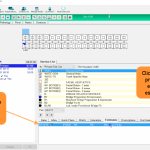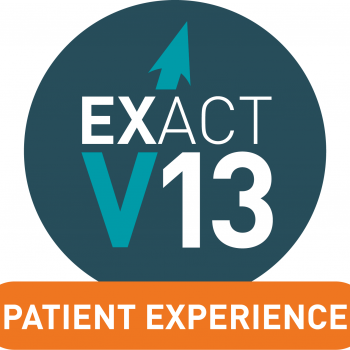How to Create an Estimate in EXACT
1.To create an estimate form the chart screen, either right-click the COT you are currently working on and select ‘Create Estimate’, or press the button at the bottom of the COT.
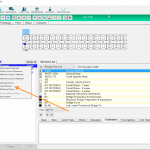
2. The Create estimate screen will then appear with a few options. Set the date and provider for the estimate. Then you can choose whether to have all COT’s on the estimate or just the one you are currently working on.
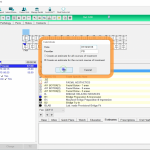
3. The next screen allows you to customise your estimate, you can change what details you would like your estimate to display, choose a style of estimate and also add or edit a personal disclaimer.
4. Once you have set up your estimate, you can Print, Preview, E-mail or even send to Clinipad if you have this module. Sending to Clinipad will allow you to have your patient sign this electronically. Any of these options will save the estimate against the patient file to view later.
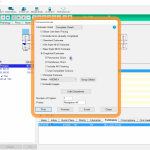
5. Once you are done with your patient, to view the file at a later date, click the estimates tab in the charting screen. Here, you can use the print icon in the bottom right to print, or double click the estimate to view this file.