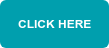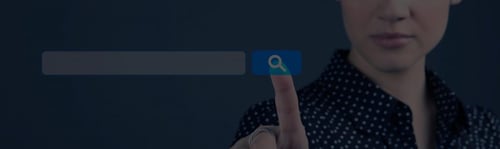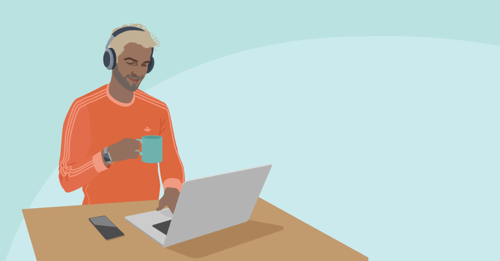SNOMED CT requirements simplified
After the requirement of SNOMED CT on 01/09/2021, at SOE, we want to ensure that all of our customers are happy, confident and understand how to incorporate SNOMED CT codes on charted items. EXACT default chart items and treatment codes will automatically be mapped to the new SNOMED codes however, we strongly urge you to check these mappings as it is your responsibility as a practitioner to ensure that the correct SNOMED codes are applied. You can view a full list of SNOMED codes here.
This blog will not only answer your SNOMED FAQS but will also help you to fully understand the process you need to carry out to configure SNOMED.
How do I configure SNOMED?
Firstly ensure that SNOMED is switched on in EXact as it will not be enabled unless you have switched it on. To do so simply:
- Log in to EXACT as the administrator.
- Press the configure menu
- Then select settings
- In the filter on box in the bottom left-hand corner, type in SNOMED
- Double click on SNOMED enabled
- Change value from 0 to 1 - select ok
- Log out and log back in as a normal user and the SNOMED feature will be enabled.
View the video below for an inaction demonstration.
Secondly, you will have to configure SNOMED. This means ensuring that SNOMED codes have been mapped to your existing EXACT services. Make sure you have had a clinician go through every used service within the practice to ensure that the pre-mapped codes are correct and to also add any SNOMED codes to any custom services that you offer.
- Log in as a user with access to the edit service window
- Click on configure menu
- Select services
- Double click on the service that you want to apply mapping to
- You will find the SNOMED mapping controls halfway down the column
- Click the SNOMED not required box on the edit service item
OR
if a SNOMED code is required
- Make sure the SNOMED not required box is UNTICKED and press the configure SNOMED button
- A window will appear showing you any existing mapped SNOMED codes. To add more codes start typing in the field at the top of the window and a drop-down will appear showing services that match the text.
- Click add you can automatically apply code by ticking the default in chart button
Watch the video below to see in more detail how to configure SNOMED codes in EXACT.
https://youtu.be/vf4-QXQ26V4
You can see how to chart with SNOMED now that it has been successfully configured below.
If you are still unsure of what SNOMED is or how you need to implement it into your practice take a look at some of our FAQS below.
What is SNOMED CT?
SNOMED CT is a structured clinical vocabulary for use in electronic health records.
Where can I get a copy of the reduced SNOMED CT reference set?
The reduced list of the SNOMED codes & descriptions for Dental related services can be found here
Can I be sure the reduced SNOMED CT reference set that DSSA members are using is acceptable?
No. You need to satisfy yourself that you are using an appropriate reference set. The DSSA continues to press various authorities and industry bodies for a definitive statement on the SNOMED CT reference code set that should be used in UK dentistry.
I am fully private. Do I need to adopt SNOMED CT?
The DSSA’s understanding is that this change relates only to NHS patients but you should seek to satisfy yourself that this is correct.
Where can I get a copy of the full SNOMED CT reference set (311,000 codes)?
Hopefully, by now you understand the SNOMED CT requirements better and have made all the necessary changes. You can still view a full breakdown of SNOMED CT and what exactly you need to do once again below if you are still unsure.